
You’re in the middle of watching a highlight reel, checking the weather, or just scrolling through your newsfeed, and then—bam—a noisy, blinking ad ruins the moment. Sometimes it’s for sunglasses you Googled once. Sometimes it’s a baffling casino game or a weird dating app. Either way, ads on your phone can be more than annoying. They drain data, slow stuff down, and can even pester you with things you don’t want your kids to see. But you’re not powerless. Blocking ads on your phone is much easier than people think, and it doesn’t have to cost you a penny.
Why Your Phone Gets So Many Ads
If you feel like your phone is drowning in ads lately, you’re not imagining things. Advertising budgets for mobile platforms have more than tripled in the last decade. According to Statista, worldwide mobile ad spend hit over £300 billion in 2024. It’s big business. But why so many ads on your own device? The answer: data. Your phone’s packed with information about your habits, location, what you watch, and where you tap. App developers and websites sell ad space to make their services free—like your favourite free weather app or even some betting tips sites.
This system is called ‘ad-supported content.’ Without those ads? A lot more apps would be paid or just gone. But, there’s still a massive difference between seeing an occasional small banner and being bombarded by endless pop-ups, full-screen ads, or scammy redirects. The sneakiest ones come hidden within free apps, disguised as notifications, or even interrupting your calls. Some ads even learn to target you after you’ve accepted permissions you barely glanced at. Where are they coming from? Consider these sources:
- Free apps: Especially games, quizzes, flashlight, and weather tools. If you didn’t pay for it, you’re the product.
- Mobile browsers: Chrome, Safari, and others load ad banners with your favourite sites.
- Spam notifications: Some apps intentionally abuse notification permissions to push ads, instead of meaningful updates.
- Malware: Sketchy apps not from the official store sometimes sneak in malicious adware.
- Carriers and system software: Annoyingly, some phones—especially cheaper brands bought unlocked—might even include built-in ad spam as part of their firmware.
So, it’s no accident. And it’s not just you. Anyone with a smartphone is swimming against the current of aggressive advertising. But there are simple ways to take back control—and you don’t need to root, jailbreak, or go full tech wiz to do it.
Blocking Ads on Android Phones
If you’re using an Android phone, blocking ads can feel like playing whack-a-mole. But don’t sweat—it’s not as hard as it might seem. Android is open, so you’ve got tons of options, both built-in and third-party. Here’s what works best as of July 2025:
- Switch on Chrome’s built-in ad blocker. Almost everyone uses Chrome, and it’s got a secret weapon. Tap the three dots, go to Settings > Site settings > Ads, and block intrusive ads. It won’t catch everything, but it’ll kill the most obnoxious pop-ups.
- Use a reliable ad blocker app. Apps like AdGuard or Blokada stand out. They run in the background and filter ads across browsers and apps—even inside games. Some versions are free, but a small yearly fee unlocks pro features. Steer clear of any ad blocker requesting wild permissions or not from Google Play.
- Turn off app notifications for ad-happy apps. If you don’t want that arcade game spamming your lock screen, long-press the notification, then block it straight from the options. You can also dig into Settings > Notifications and turn things off in bulk.
- Restrict background data and permissions. Many ad-supported apps sneak around your device, tracking what you do. Head to Settings > Apps, choose the app, and kill permission to access your location, contacts, or run in the background if it isn’t needed.
- Uninstall unknown apps. Use the Apps list to check for anything you don’t remember downloading—especially if ads got worse recently. Spammy flashlight or “cleaner” apps are common suspects.
- For Samsung users: enable ‘Block contacts and ads’ in Samsung Internet. Samsung phones come with their own browser, which has extra ad blocking toggles.
Want a snapshot of the best ad blocker apps for 2025? Check this:
| App Name | Free Version | Blocks Ads in Apps | From Play Store? |
|---|---|---|---|
| AdGuard | Yes (Basic) | Yes | No (download from website) |
| Blokada | Yes | Yes | Yes |
| AdAway | Yes (rooted only) | Yes | No |
Here’s a tip: Even legitimate ad blockers can’t remove ads from YouTube or some big social media apps, since those companies block ad blockers on their servers. But for random games, browsers, and pop-ups, you’ll notice a huge difference. If you’re feeling extra daring, Brave Browser is a privacy-first choice with shields up by default. It’s like Chrome, but blockers are baked in at the browser level.
Final Android trick—set up Private DNS (like dns.adguard.com) under Network settings for system-wide ad blocking. It won’t interfere with your apps, doesn’t require rooting, and shaves off those ads that sneak through everywhere else.
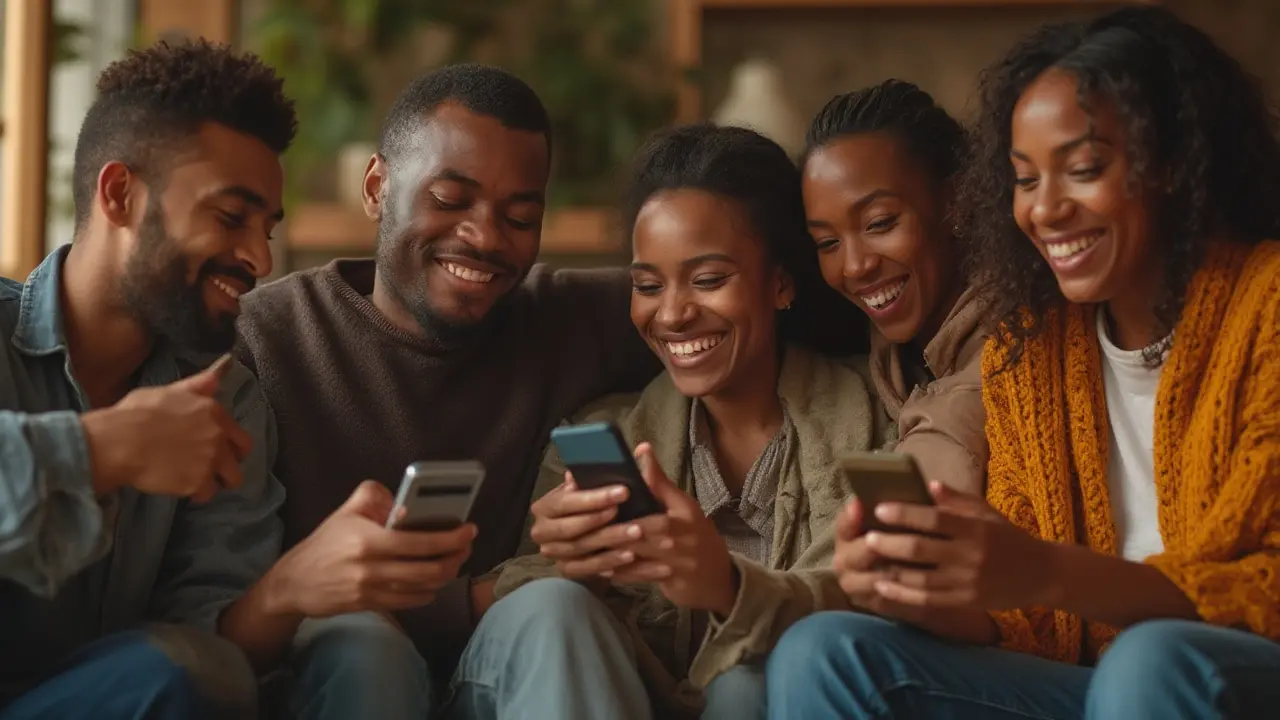
Stopping Ads on iPhone and iPad
Apple has made a name on privacy and “it just works,” but even on an iPhone, those ads can creep in. Good news is, blocking them is less fiddly—except that Apple limits what ad blockers are allowed to do. So what’s the smart way forward for your iPhone or iPad?
- Get a reputable content blocker for Safari. Safari is the main web browser on all iPhones, and it allows you to add content blockers. Look for names like 1Blocker, AdGuard, or Wipr in the App Store. They add a toggle in Settings > Safari > Extensions—flip it, and most web ads vanish.
- Turn off personalised ads from Apple. Go to Settings > Privacy & Security > Apple Advertising, and set Personalised Ads to off. This limits ad tracking in the App Store and Apple News, giving you more control.
- Control notifications. Just like on Android, you can swipe left on a spammy notification, tap Manage, and stop it right there—no more lock screen sales pitches.
- Uninstall or offload apps you don’t trust. Maybe you have a free QR code reader that started showing way too many ads or even fake system warnings. Go to Settings > General > iPhone Storage, and quickly chuck anything suspicious.
- Limit cross-app tracking. Under Settings > Privacy > Tracking, turn off “Allow Apps to Request to Track.” This means even apps you do want can’t follow you around the web.
Apple blocks root-level system ad blockers unless you go through complicated jailbreaking (not worth it for 99% of people), but the above steps work for 95% of web and notification ads. Safari blockers are especially powerful and usually only cost a few quid, if anything. One super cool fact: a test by Wirecutter in 2024 found that enabling a content blocker reduced average Safari page load time by stop ads on phone up to 55% — that’s less waiting and less data wasted on junk.
For in-app ads in free games or social media? Some block only those in browsers, but you can try the DNS approach using a service like NextDNS or AdGuard DNS—just set it up under Settings > WiFi > [Your Network] > Configure DNS > Manual.
What About YouTube, Facebook, and Other Tricky Apps?
There’s a reason YouTube Premium has exploded in subscribers, topping 90 million in early 2025. YouTube ads are among the most stubborn, and both Google and Facebook engineer their apps to disable outside ad blockers. That means you can clear most ads from browsers and dodgy apps, but not the ones inside these giant platforms—unless you pay, or watch via the browser.
- On YouTube, you’ll need Premium (£12.99/month) to go completely ad-free in the app. Or, use a browser with an ad blocker to cut most of them when on YouTube.com.
- On Instagram and Facebook, ad blockers work on desktop but do very little in the mobile app. Turning off ad personalisation in the app’s settings will make ads less targeted, not less frequent.
- TikTok and Snapchat? Same deal. You’re playing their game in exchange for using their platform. Blocking all ads is nearly impossible, unless you only browse in a mobile browser with a blocker on.
Some Android users try ‘modded’ or clone apps promising ad-free experiences, but that’s risky. They can be packed with malware, get your account banned, or—even worse—steal your banking info. Stick to legal blockers and official stores for anything you install.
If you’re desperate to ditch ads in YouTube or another big-name app, consider downloading content offline when possible, and just using Airplane mode while playing it back. It’s not a perfect fix, but works for music, podcasts, and some offline vids.
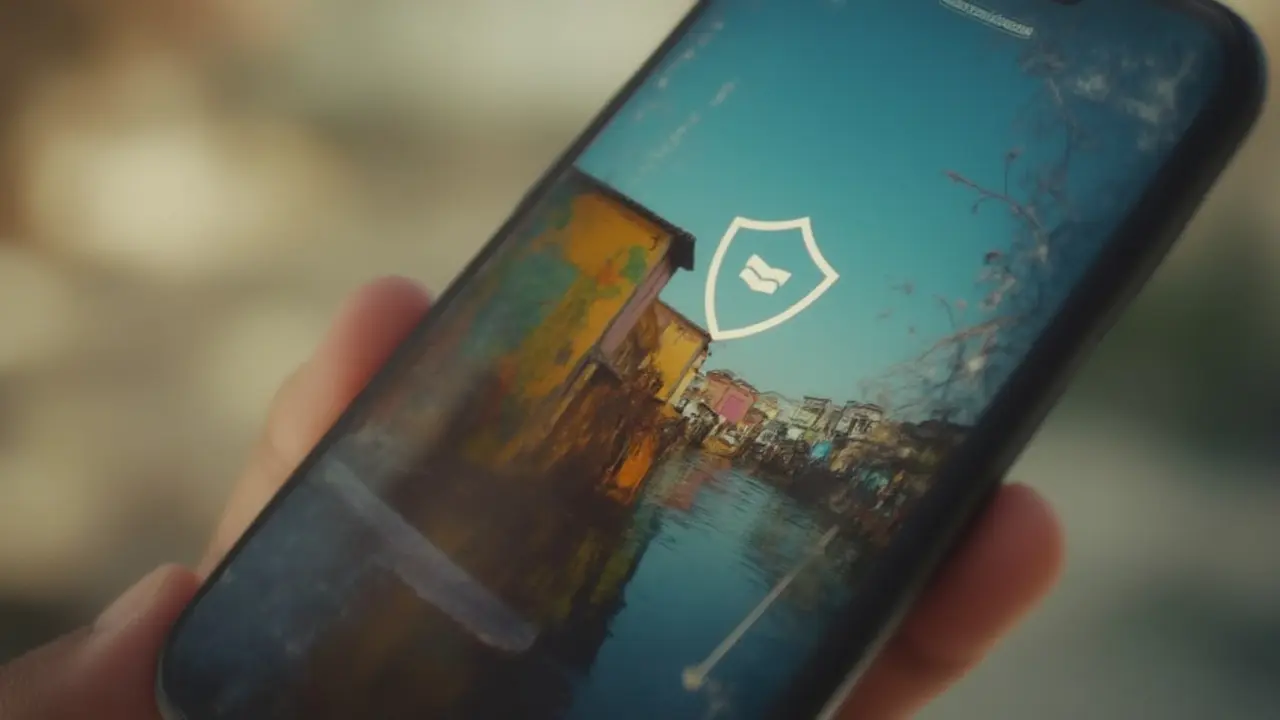
Staying Safe: Adware, Malware, and Privacy Concerns
Annoyance is one thing. But some ads do more than just bug you—they can install adware or, in the worst cases, malware. In 2024, researchers at Malwarebytes tracked over 50 high-profile Android apps pushing aggressive adware that secretly clicks ads in the background, draining your battery and using up data. These ads can be distracting, but hidden malware can cost you real money by subscribing you to premium SMS services or, even nastier, stealing personal info.
How do you spot a dodgy or dangerous ad?
- Ad redirects that take you to a different site as soon as you click anywhere on a page
- Pop-ups claiming you won a prize, have a virus, or need to update now
- Unusual icons appearing on your home screen after installing a “free” app
The best way to stay safe is to:
- Only download apps from the Play Store or App Store. Almost all malware comes via sideloaded files.
- Keep your phone OS updated. Both Apple and Google patch adware weaknesses quickly, but only if you install those updates.
- Avoid apps with poor reviews or hundreds of ad complaints. If an app’s feedback page is full of people moaning about “too many ads!” delete it and find an alternative.
- Install an antivirus or anti-malware app if you’re worried, especially on Android. Bitdefender and Malwarebytes are solid picks.
Finally, don’t assume that paying for an app means ad-free bliss. Some still show ‘sponsored’ content inside. Always check the reviews or the developer’s website first. If your favourite free betting tips app gets too pushy with ads, try the paid version for a month or switch platforms—sometimes making a small investment actually saves you plenty of time, data, and headaches.
Write a comment
RECENT POSTS
- How to Deactivate Your YesPlay Account: Step-by-Step Guide for 2025
- Are YesPlay's Odds Competitive? A Market Comparison for SA Punters
- Wager Me Meaning Explained: A Complete Guide for Online Betting
- Beyond the Big Bets: Exploring Unique Features and Games on YesPlay
- Does the Hollywood Voucher Work on YesPlay? South Africa 2025 Guide
Written by Alistair Penrose
View all posts by: Alistair Penrose