
You’ve got a “play card” and you just want it to work. Here’s the catch: people say “play card” when they mean different things. Most often, it’s a Google Play gift card. Sometimes it’s PlayStation Store credit, Xbox, Nintendo, Steam, Roblox, or even an arcade/casino loyalty card. I’ll help you figure out what you’ve got, activate it fast, and fix the common headaches like codes not working, region locks, and “card not activated at till.”
TL;DR / Key takeaways
- If your card says Google Play, redeem it in the Google Play app (Android) or at play.google.com/redeem. It must match your Google account country.
- Keep the receipt. Many gift cards need activation at the till. If you see “Not activated,” go back to the retailer with the receipt.
- Scratch the panel gently to reveal the code. Don’t peel too hard-damaged codes slow everything down but can be fixed with support.
- Stuck on errors like “Code already redeemed” or “Region not supported”? There’s a fix for each-check the troubleshooting below.
- Not a Google Play card? PlayStation, Xbox, Nintendo, Steam, and Roblox each redeem in their own store. Use the decision guide in this article.
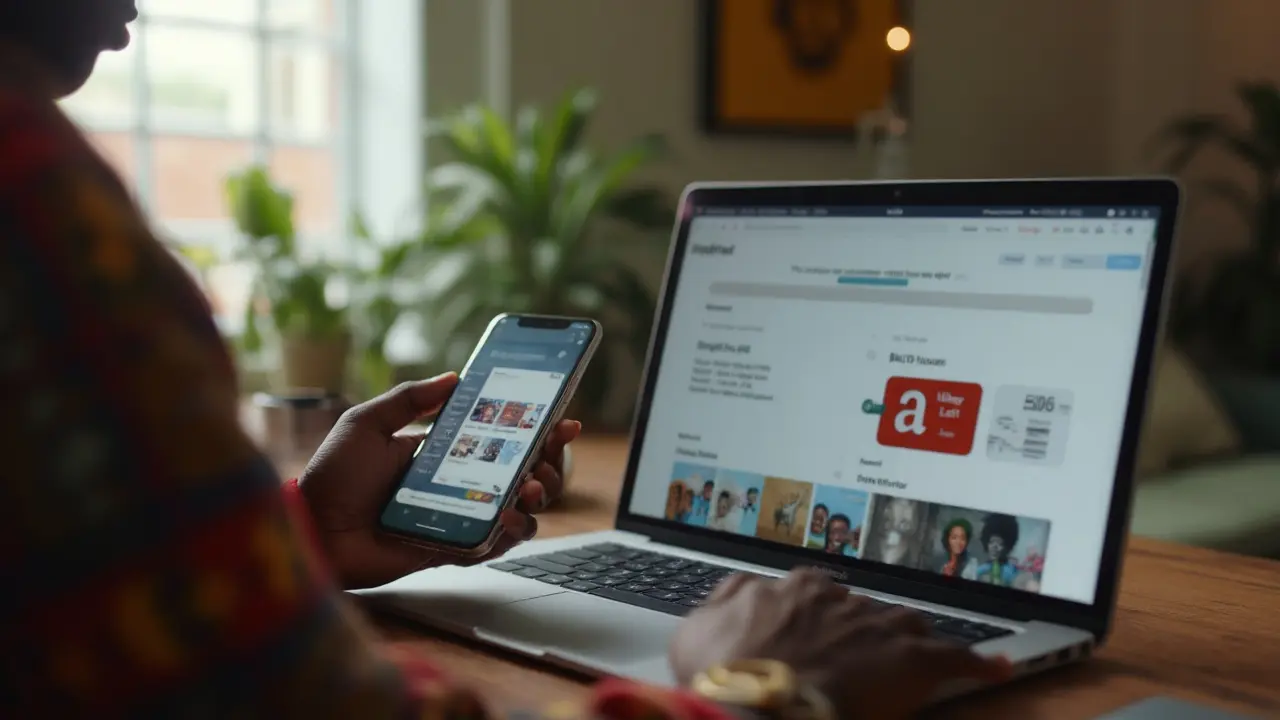
Step-by-step: identify your card and activate it (Android, web, consoles, and more)
Before you punch in a code anywhere, first confirm what “play card” you’ve got. The logo and small print tell you the platform and country.
Quick ID guide
- Google Play: multicolour triangle logo, usually says “Google Play gift card.” UK cards show GBP and “Only redeemable on Google Play, GB.”
- PlayStation Store: blue bag logo, “PlayStation Store” or “PSN.”
- Nintendo eShop: orange shopping bag icon, “Nintendo eShop.”
- Xbox/Microsoft: green card with Xbox sphere or Microsoft branding.
- Steam: gear/rail logo, “Steam Wallet.”
- Roblox: Roblox logo, “Roblox Gift Card.”
- Arcade/casino loyalty “play” cards: plastic swipe/tap cards tied to a venue-no code, you load them at the counter or a kiosk.
If it’s Google Play, follow these steps. If it’s one of the others, jump to the “Other common ‘play’ cards” section just below.
How to activate Google Play card on Android (UK)
- On your Android phone or tablet, open the Google Play Store app. Make sure you’re signed in to the Google account you use for purchases.
- Tap your profile picture (top right) → Payments and subscriptions → Redeem gift code.
- Scratch the panel on the back of the card to reveal the code. Enter it exactly as shown (dashes don’t matter; spacing does not either).
- Tap Redeem, confirm the account, and wait a few seconds. You’ll see the balance in GBP if your account country is set to the UK.
- Check the balance: Profile → Payments and subscriptions → Budget & history → Payment methods → Google Play balance.
How to redeem on a browser (Windows/Mac/Chromebook)
- Go to play.google.com/redeem and sign in to the right Google account.
- Enter the code and select Redeem. Confirm the account/country if asked.
- Open the Play Store app on your phone to see the updated balance, or check play.google.com/account → Payments & subscriptions.
Use your Google Play balance
- Apps, games, in-app purchases, subscriptions (many but not all), movies, books, and some in-app currency can be paid with the balance.
- On checkout, choose Google Play balance. If a subscription can’t use balance, Play will show other payment options.
Important UK notes
- Region-locked: UK Google Play gift cards only work with UK Google accounts. If your account country is not GB, you’ll get a region error.
- Age-restricted: Child accounts under Family Link may need the family manager to enable gift card usage and set content filters first.
- Retail activation: If you see “Card not activated,” the checkout clerk likely missed the activation. Return with the receipt and unopened packaging if possible.
Other common “play” cards and where to activate them
- PlayStation Store card (UK): On a PS5/PS4 go to Settings → Users and Accounts → Payments and Subscriptions → Redeem Codes, or open the PlayStation Store and choose Redeem Codes. On web, redeem.playstation.com. Per Sony Support, codes are region-locked to the PSN country of your account.
- Nintendo eShop card: On your Switch, open Nintendo eShop → your profile icon → Enter Code. Per Nintendo Support, account region must match the card region.
- Xbox/Microsoft gift card: On Xbox, open Store → your profile icon → Redeem. On web, microsoft.com/redeem with the Microsoft account that owns your gamertag.
- Steam Wallet code: Open Steam → Games → Redeem a Steam Wallet Code. Per Steam Support, currency and country can matter; you may be asked to confirm your store region.
- Roblox Gift Card: redeem.roblox.com → Redeem. Then use Credit to buy Robux or a Premium subscription.
- Arcade or casino “play” card (venue loyalty/prepaid): Usually activated at a kiosk or the venue’s counter. No online redemption-funds are loaded to the physical card’s chip/mag stripe or RFID.
Tip: If your card name includes a brand or console, redeem it with that brand. If it just says “Play” with the Google triangle, it’s Google Play. When in doubt, the small print on the back spells it out-look for “Redeem at …” or “Only valid in …”.
| Card type | Where to redeem | Region lock? | Age limits? | Typical errors | Primary source |
|---|---|---|---|---|---|
| Google Play gift card (UK) | Google Play app → Redeem; play.google.com/redeem | Yes-must match Google account country (GB) | Child accounts need Family Link settings | Not activated; Region not supported; Code already redeemed | Google Play Help Center |
| PlayStation Store card (UK) | PS Store on console; redeem.playstation.com | Yes-matches PSN account country | Family settings may limit spending | Voucher code invalid; Region mismatch | Sony PlayStation Support |
| Nintendo eShop card (UK) | Nintendo eShop on Switch | Yes-account region must match | Child accounts use family settings | Code not recognised; Wrong region | Nintendo Support |
| Xbox/Microsoft gift card (UK) | Xbox Store; microsoft.com/redeem | Yes-currency/region sensitive | Family safety may block purchases | Already redeemed; Country mismatch | Microsoft Support |
| Steam Wallet code | Steam client → Redeem Wallet Code | Often tied to store region/currency | N/A | Wallet code not valid in your country | Steam Support |
| Roblox Gift Card | redeem.roblox.com | Currency conversion may apply | Parental controls may apply | Already redeemed; Invalid code | Roblox Support |
| Arcade/casino play card | Venue kiosks or cashier | Only at that venue | Age rules vary by venue | Card not loaded; Reader error | Venue terms / on-site signage |

Troubleshooting, checklists, mini‑FAQ, and next steps
Here’s the stuff that saves time: the quick checks, the exact error fixes, and what to do if something’s gone wrong at the till.
Before you start: 60‑second checklist
- Confirm the card brand (Google Play vs PlayStation vs others) and the region (UK).
- Don’t peel off the scratch panel with force-scratch gently with a coin.
- Keep the receipt. It’s proof of activation and value at purchase.
- Sign in to the right account-this is where the balance will live.
- Use a stable internet connection. If the app stalls, switch to Wi‑Fi.
Common Google Play errors and fixes
- “This code has not been activated” or “Invalid code”: The retailer didn’t activate it at checkout. Go back with the card and receipt. Ask for activation or a replacement. In the UK, big chains resolve this at the till. If the store won’t help, contact Google Play support with photos of the card (code area and barcode) and the receipt; they can validate activation status.
- “Code already redeemed”: Double‑check you’re using the right Google account. Look for Google Play balance history. If not there, someone used it-this can happen if the scratch panel was exposed or the card was tampered with. Take photos and contact the retailer quickly; many stores investigate within a set window.
- “This code cannot be redeemed in your country”: Your Google account country doesn’t match the card. To change country, Google requires you to live in the new country, have a payment method there, and you can only switch roughly once a year. Don’t try VPNs; per Google Play policies, that can lock your account.
- “We need more info to redeem your code”: Google may need identity confirmation or account verification. Complete the on‑screen steps; check your email for a prompt.
- Damaged code panel: If a few characters are unreadable, try entering what you can-Google sometimes infers missing bits. If not, take clear photos of the damaged area, the full card back and front, and the receipt, then contact Google support.
PlayStation, Nintendo, Xbox, Steam, Roblox issues
- Region mismatch: These platforms also lock vouchers to the account region. Check your account country and card region before you buy or redeem.
- Age/family restrictions: Family managers can limit spending. Adjust settings in PSN Family Management, Nintendo Parental Controls, Xbox Family Settings, or Roblox Parental Controls.
- Already redeemed: Check your wallet history. If it’s not there, report to the retailer with proof fast. Some stores have strict time windows.
Decision helper: where do I redeem this?
- Google triangle logo? Use Google Play app or play.google.com/redeem.
- PlayStation blue bag? Redeem on PS Store (console or redeem.playstation.com).
- Nintendo orange bag? Redeem in Nintendo eShop on your Switch.
- Green Xbox sphere? Redeem on your Xbox or at microsoft.com/redeem.
- Steam gear logo? Redeem inside the Steam client.
- Plastic tap/swipe card with venue name? Load it at the venue kiosk/cashier.
Real‑world examples
- You bought a Google Play card at Tesco, scratched it, and got “Not activated.” That’s a till issue. Return with the receipt. Staff can view the activation log and fix or replace it.
- Your son’s Google account is set to Ireland, but the card says “Only valid in GB.” The code won’t work until the account country is UK. You can’t change it casually unless you actually live in the UK and meet the payment proof steps.
- You redeemed a PlayStation Store card on the website, but your PS5 wallet didn’t update. Give it a minute, then check Wallet on the console. If it still doesn’t show, sign out and back in. PSN wallet balances sync, but sometimes lag for a few minutes.
- You have a “play” card from a bowling arcade. There’s no code at all. You load it at the kiosk, then tap to play games. No app redemption required.
Pro tips that prevent headaches
- Buy sealed cards from trusted retailers. Avoid photos of codes-too many scams.
- Always check the country on the card before paying. UK cards for UK accounts.
- Photograph the back of the card and the receipt right after you buy it (before scratching). If something goes wrong, that photo helps support verify the card.
- Redeem as soon as you can. The longer a card sits around, the harder it is to resolve an activation dispute.
- For kids, set up Family Link or the platform’s family settings first so the balance actually works in their account.
Mini‑FAQ
- Do I need a retailer to activate my card? Yes, for most physical gift cards sold in stores. Online gift codes are auto‑activated on purchase.
- How long does it take for the balance to appear? Usually instant. If not, restart the app or sign out/in and check again.
- Can I transfer a redeemed balance to another account? No. Once redeemed, it’s tied to that account.
- Do gift cards expire in the UK? Many don’t, but some brands set expiry dates. The card or packaging states the term. Google Play gift cards in the UK generally don’t expire, but balances can’t be cashed out.
- Can I use a VPN to redeem a foreign card? Don’t. Per platform policies, it can trigger security checks or lock the account.
- Can I get a refund for a gift card? Usually not after redemption. Before redeeming, some stores may refund unused, activated cards at their discretion with the receipt.
Next steps / When to contact support
- Retail activation problems: Go back to the store with the unopened card and receipt. Ask for activation verification or replacement.
- Platform‑side issues (Google Play/PSN/Nintendo/Xbox/Steam/Roblox): Contact the platform’s support with photos of the card (front and back), the receipt, your account email/ID, and the exact error message. Mention time and place of purchase.
- Suspected tampering or scam: If the scratch panel was exposed or the code was visible in‑store, report it immediately to the retailer and platform support. Many retailers will investigate CCTV for gift card racks if flagged quickly.
Authoritative sources: Google Play Help Center (gift card redemption and country rules), Sony PlayStation Support (voucher code terms), Nintendo Support (eShop region policy), Microsoft Support (gift card region and redemption), Steam Support (wallet codes and country), Roblox Support (gift card redemption and credit usage). I’m leaning on those because they spell out the rules that actually decide whether your code redeems or not.
If you follow the quick ID, redeem in the right place, and keep the receipt nearby, you’ll usually be done in under two minutes. And if something does go wrong, you now know which lever to pull-till activation, account region, or platform family settings-to get it sorted.
Write a comment
RECENT POSTS
- Withdrawing Your Winnings: YesPlay's Payout Process and Speed Examined
- Funding Your Bets: A Guide to YesPlay's Deposit Methods (incl. Vouchers)
- Is YesPlay the Go-To for Data-Conscious Bettors in South Africa? A Review.
- Is YesPlay Legit? Unpacking Trust, Safety, and Real User Experiences
- How to activate your Google Play card (UK guide, 2025)
Written by Alistair Penrose
View all posts by: Alistair Penrose